To Modify web.config for Brava Integration
After creating the ALIM Web virtual directory and enabling the Brava! Web Viewer Integration plug-in, you must go to the deployed virtual directory, open the WEB.CONFIG file, and modify the BravaUrl setting as described below:
-
In Windows Explorer, go to the deployed virtual directory (for
example,
c:\inetpub\wwwroot\assetwise) and open
web.config using a text editor.
You must first open your text editor in Administrator mode (Run as administrator), then open the WEB.CONFIG file by selecting File, and then Open.
-
Locate the setting:
<!-- The url settings must be configured to enable viewing. <add key="AW:Brava:PrivateUrl" value="https://private.server:8080/" />
-
Remove commenting from the key-value pair so that it resembles
the following:
<add key="AW:Brava:PrivateUrl" value="https://private.server:8080" />
-
In the
AW:Brava:PrivateUrl key, assign the Brava
Server URL to the
value property.
For example,
value=https://<brava-machine-name>:8080/
Where <brava-machine-name> is the name of the machine where the Brava Tomcat server is installed, (this should be the URL of the brava servlet in Tomcat). If you are not using port 8080 for Brava, change 8080 to your specific port number.
If this setting is configured, the Brava integration sends files directly to the Brava servlet when preparing to view them.
- Save and close web.config.